How to use
How to add extension
1. Go to the Chrome Web Store
GetJam is the official extension for Chrome browser, which is placed in Chrome web store so the extension does not contain any malware and will not affect the operation of your browser
Chrome Web Store2. Install the GetJam
On Chrome Web Store click the "Add to Chrome" button to install the extension into your browser. The installation will take a couple of seconds
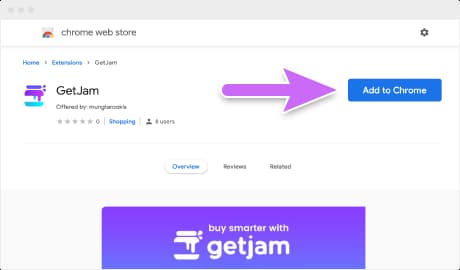
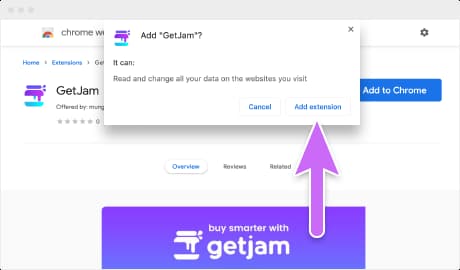
3. Confirm installation
After the clicking "Add to Chrome" button a pop-up window will appear to confirm the installation. Click "Add extension" button to confirm the installation
4. Extension is installed
Chrome will show installed notification and a window with GetJam instructions will be opened
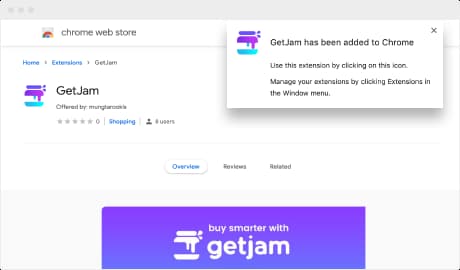
How to use extension
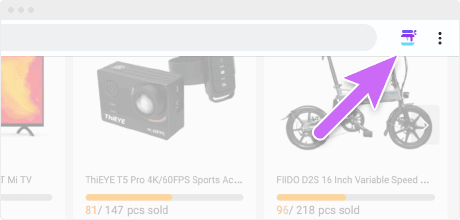
1. Where is it
Once you’ve installed GetJam, you’ll see a small GetJam logo when you shop on thousands of your favorite sites.
2. What it does
GetJam will find all existing discounts and offers for the current store. You can see their number on the icon indicator
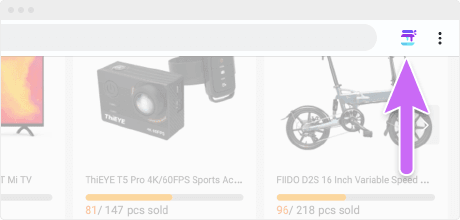
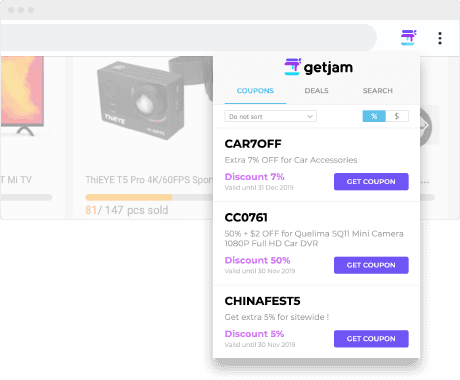
3. What do you have to do
By clicking GetJam icon opens the list of all coupons and deals for the current website. Explore and choose the best.
Enjoy your shopping with the best prices and save your money